Thresholds View
A threshold configuration specifies threshold values for metric. It influences how metric values are displayed, for example, in the dashboard. A threshold configuration is identified by its name and consists of thresholds structured in groups. Threshold configurations are project-independent. The Thresholds view gives an overview of all existing threshold configurations:

These actions are available for a threshold profile:
| Opens the edit dialog for the threshold configuration. The dialog is the same as the creation dialog except that the threshold configuration name can not be changed. | |
| Copies the threshold configuration | |
| Deletes the threshold configuration | |
| Exports the threshold configuration. The exported file can be imported with the “Import Thresholds” button | |
| Exports the documentation of the profile | |
| Lets you configure access rights for this profile |
To create a new threshold configuration, you have to select Thresholds in the Project Configuration perspective sidebar. This will lead you to the Thresholds page which offers the Create new Thresholds button. This opens the Create Threshold Profile View:
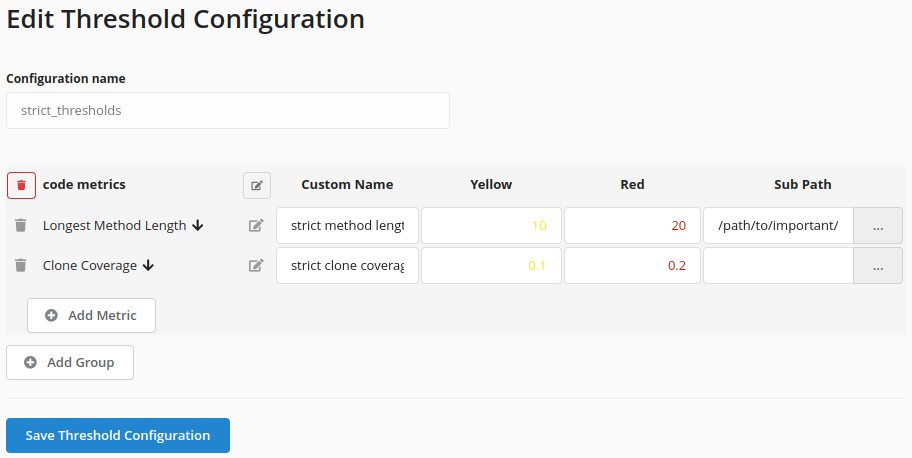
In this view, you have to choose a name for the threshold configuration and add metric groups to the threshold configuration. Next, you can add metrics to the metric groups. Each metric is shown in one line. The arrow next to the metric name explains in what direction the metric is assessed. If the arrow points down, low values indicate good values and vice versa.
The field Custom Name allows you to use another name than the metric's name when displaying the metric, for example, in the dashboard. Unless two rows with the same metric exist, the custom name is optional and the metric's name will be displayed in case the custom name is not specified.
The fields Yellow and Red enable you to specify thresholds. Depending on the metric, the fields can be either filled with an arbitrary numeric value or a percentage value (as number between 0 and 1). It is also possible to specify only one of the thresholds or none (in which case no thresholds will be displayed). Note that some metrics are not supposed to be assessed (such as »Lines of Code«); it is not possible to specify thresholds for those.
The field Sub Path allows restricting the assessment and validity of the thresholds to a certain part of a project. The sub path can be used to assess different parts of a project differently (e.g., restrict the threshold to the production code by excluding test code). It is also possible to use a path that points to an architecture component.
