Preferences
To go to the preferences page, click on the user icon in the top-right corner of Teamscale. Then, from the resulting dropdown, click on Preferences.
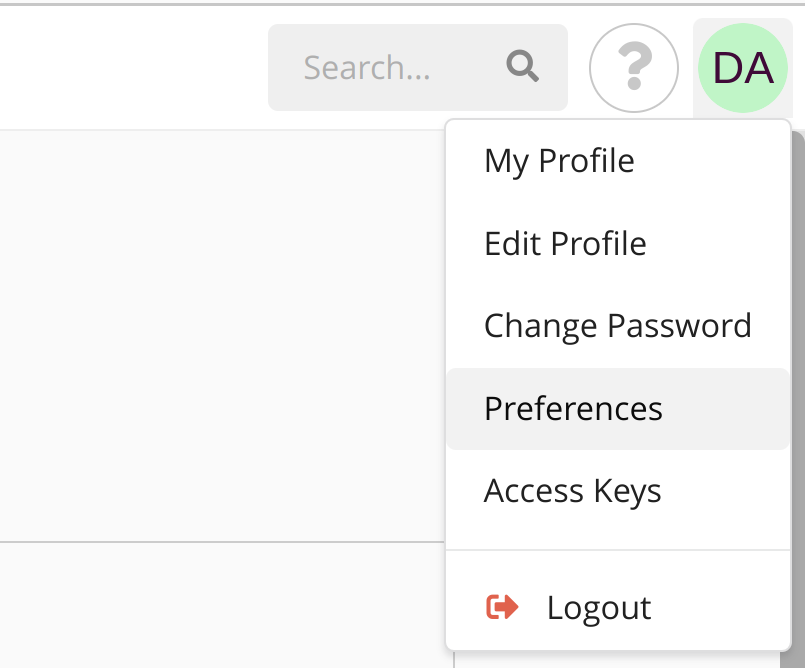
Accessibility
Color-blind mode
Teamscale provides color-blind mode as an accessibility feature.
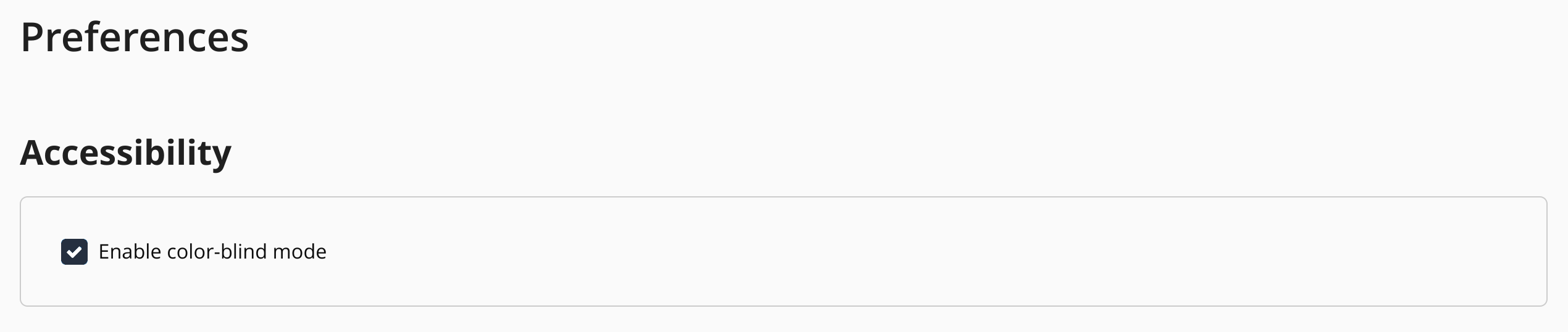
This setting adapts some colors in places where normally a color combination which includes red and green would be used, which is hard or even impossible to differentiate for people with color-vision deficiencies.
Enabling this feature changes the color combinations of the following UI elements:
| Element | Normal Mode | Color-blind Mode |
|---|---|---|
| Code City | 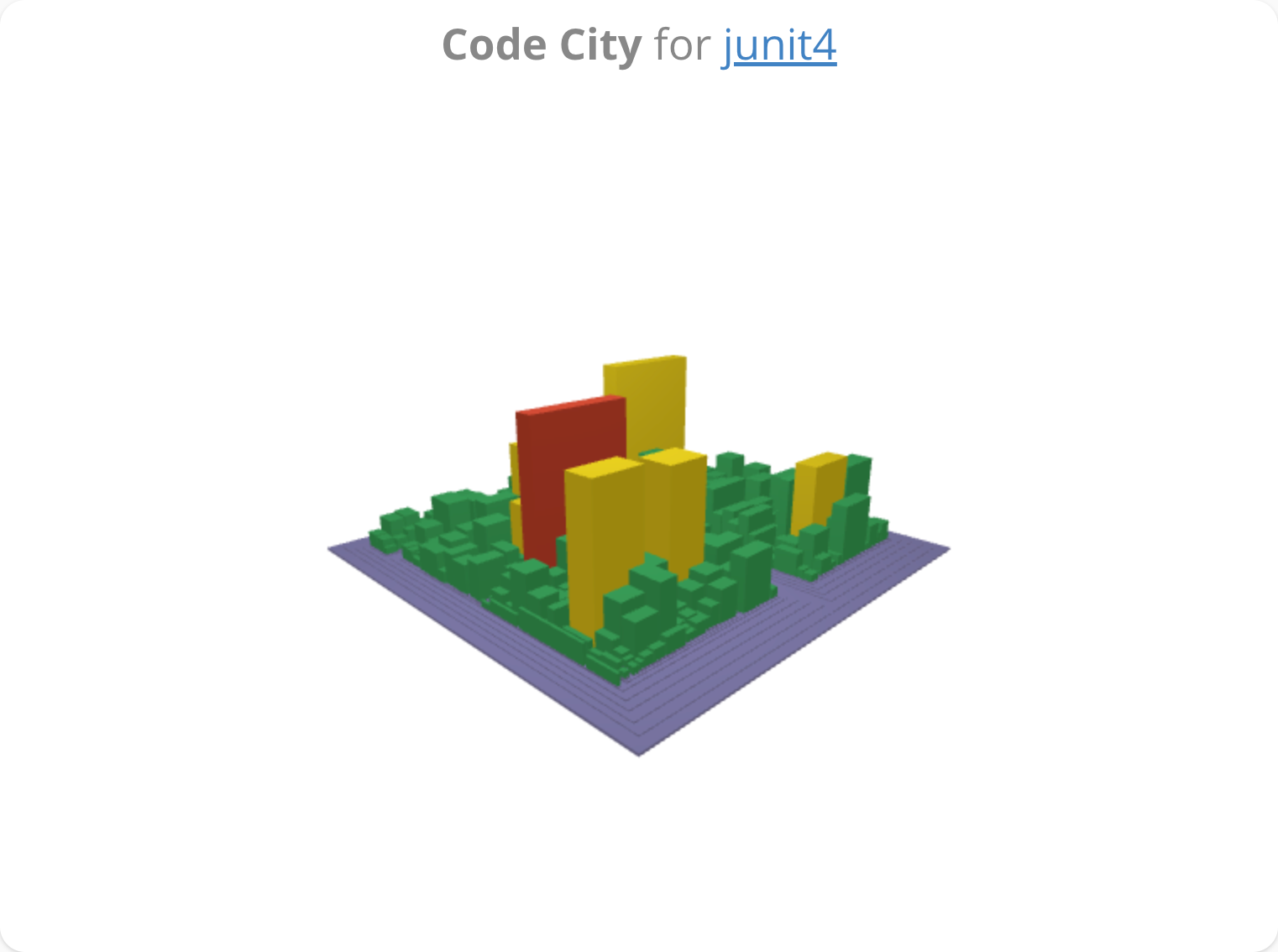 | 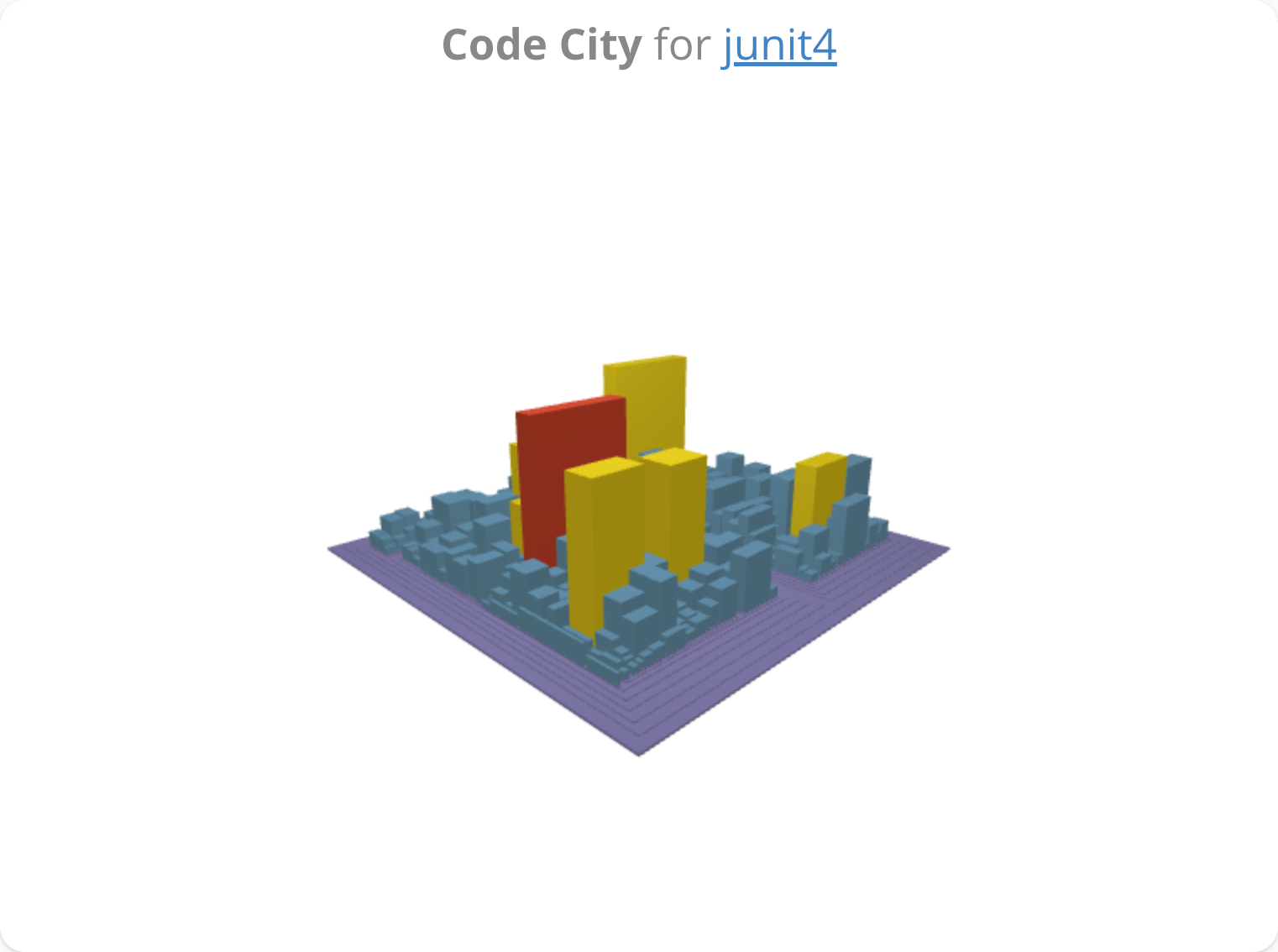 |
| Pie Chart | 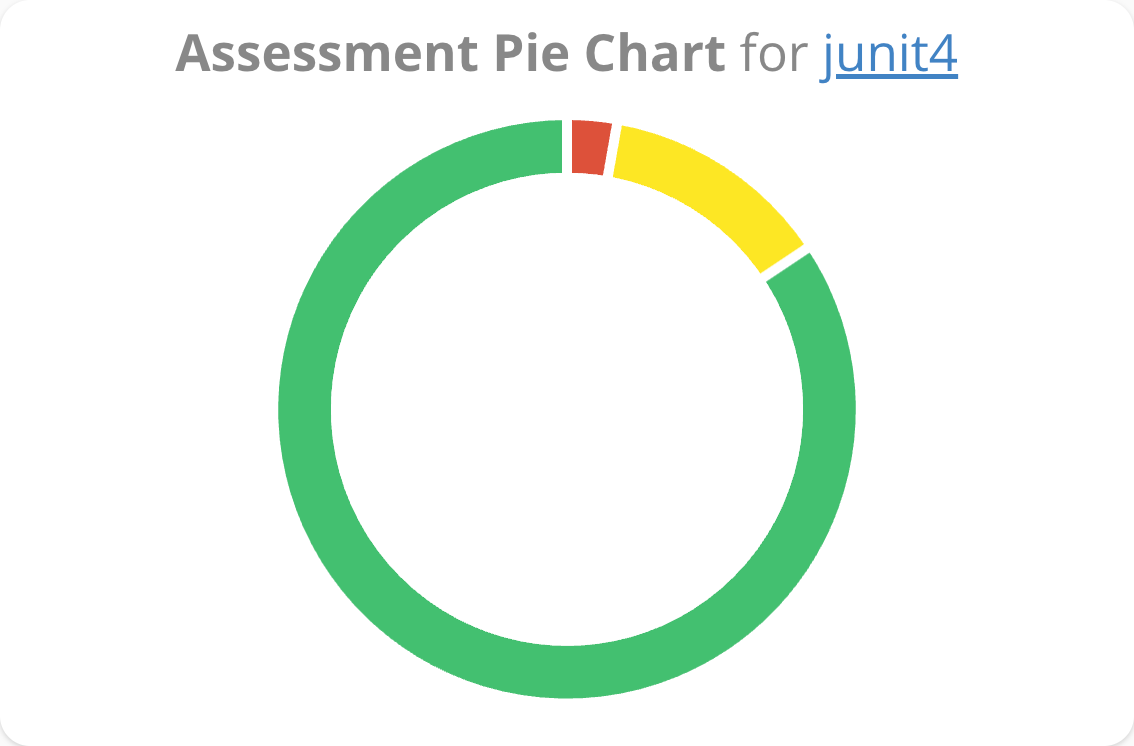 | 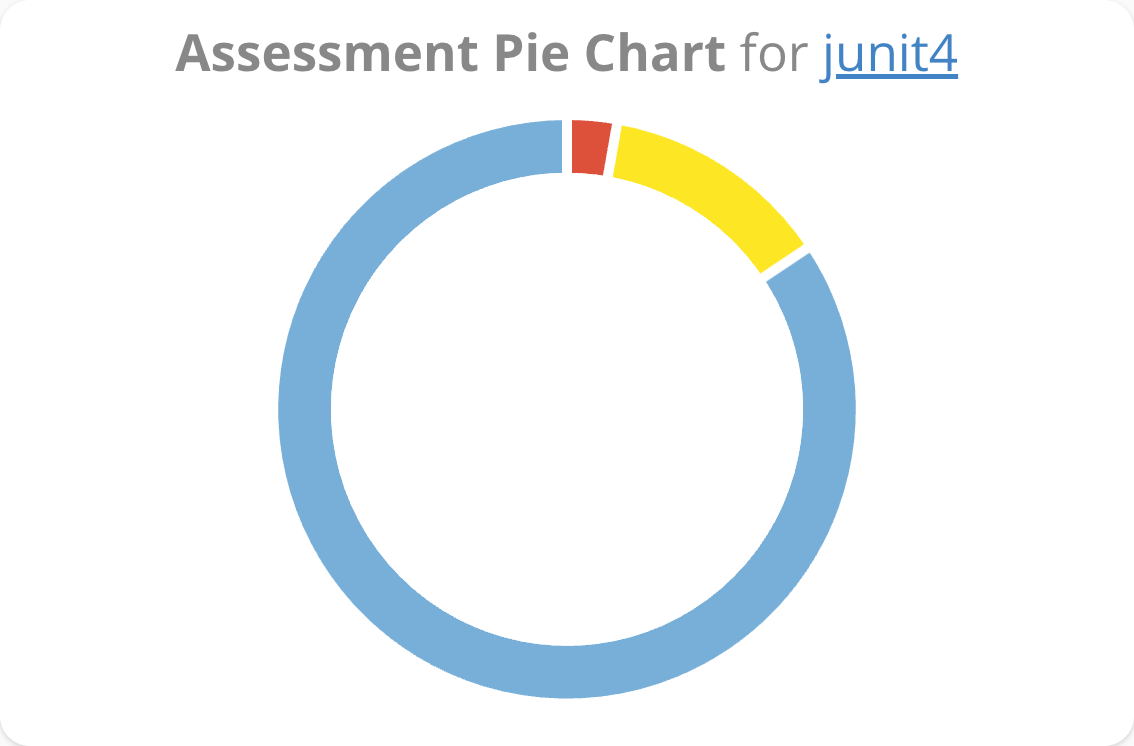 |
| Treemap | 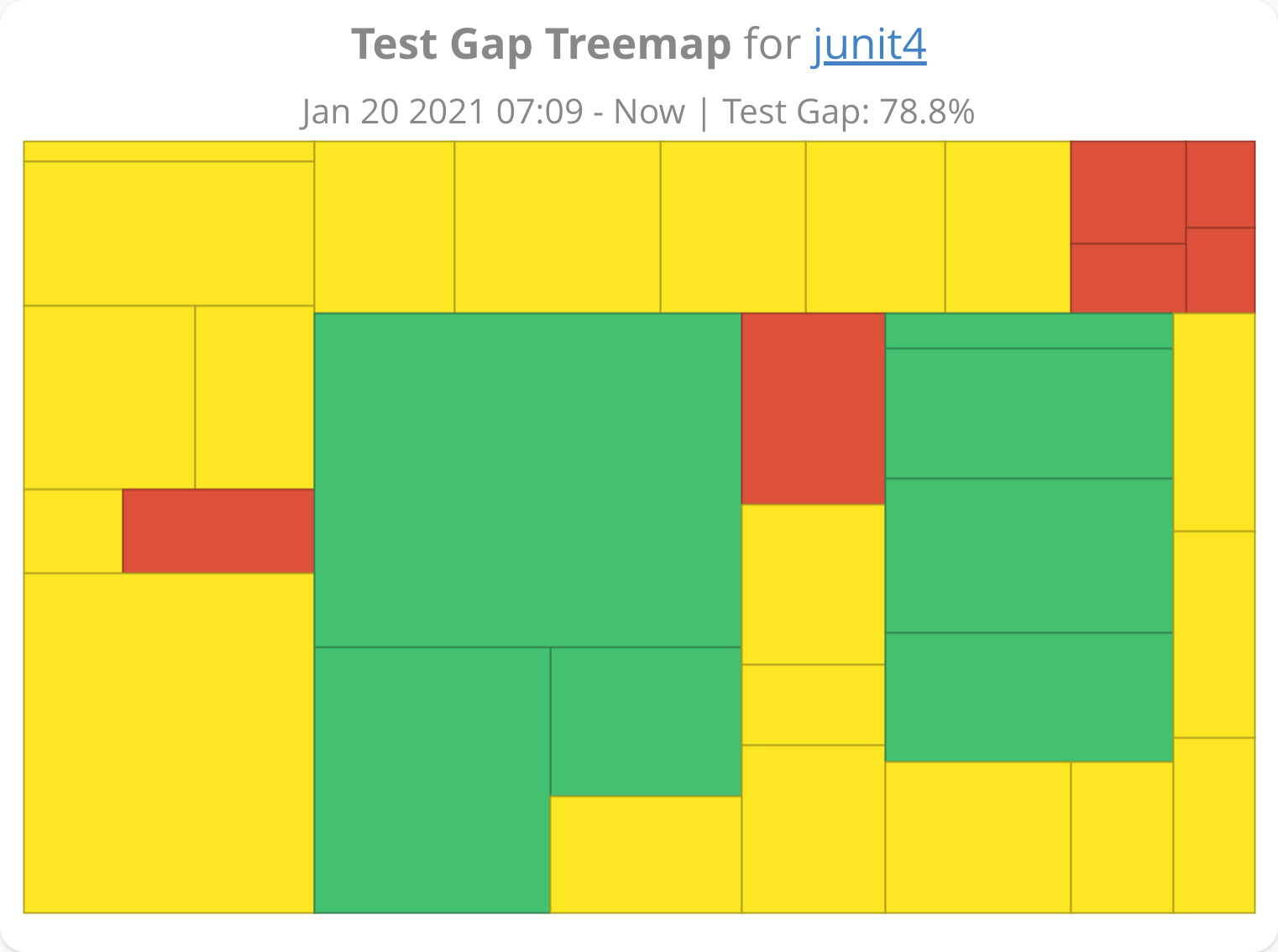 | 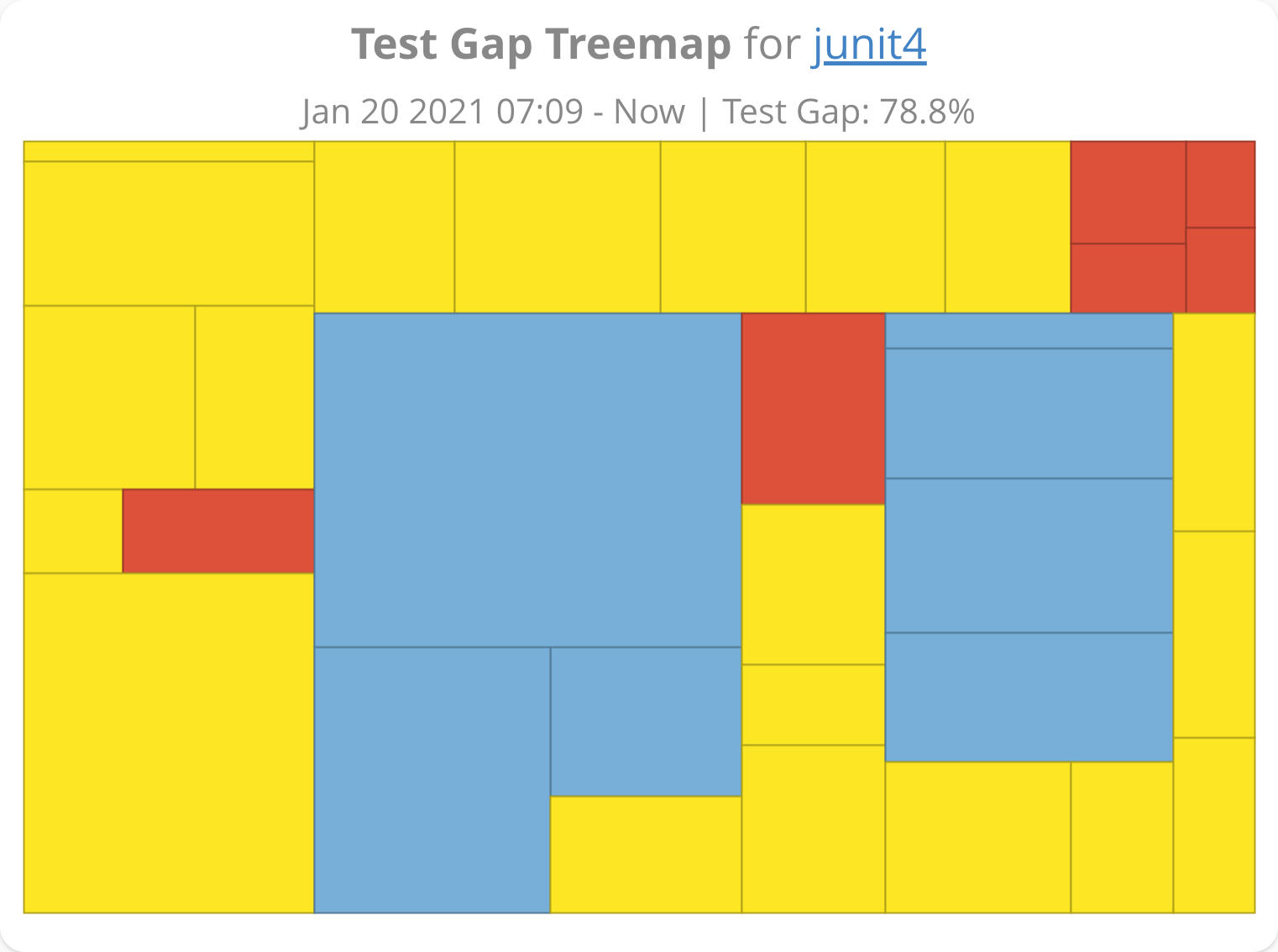 |
| Metrics Table | 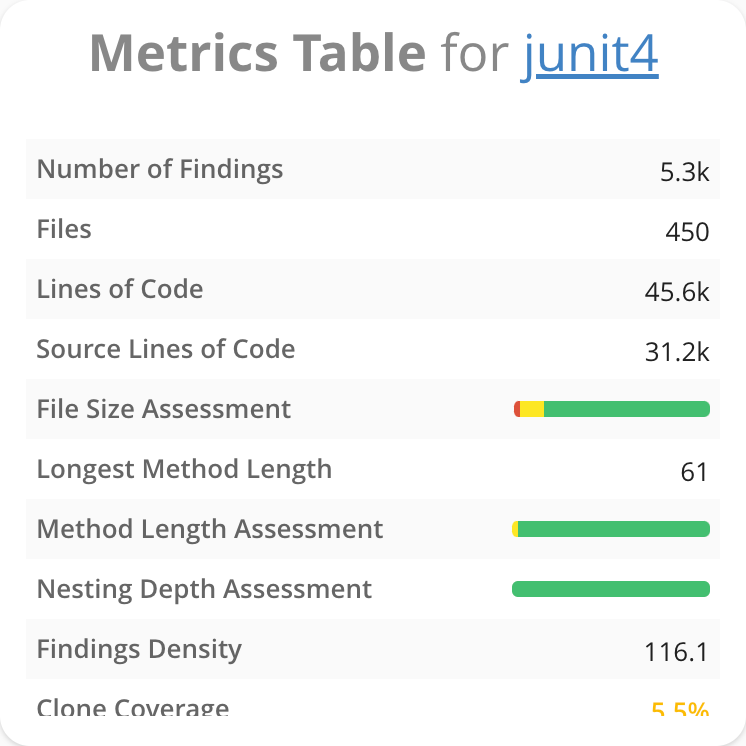 | 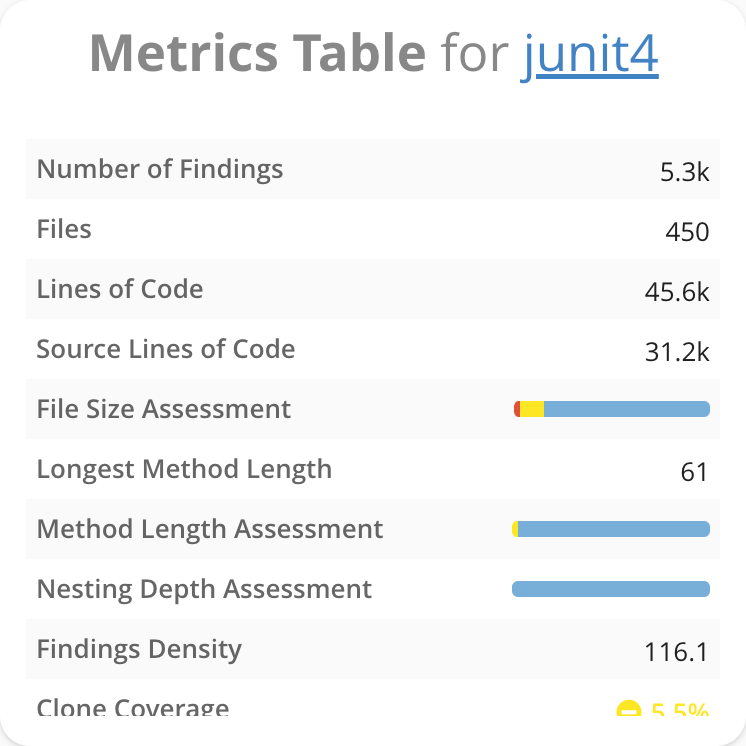 |
| Trend Chart | 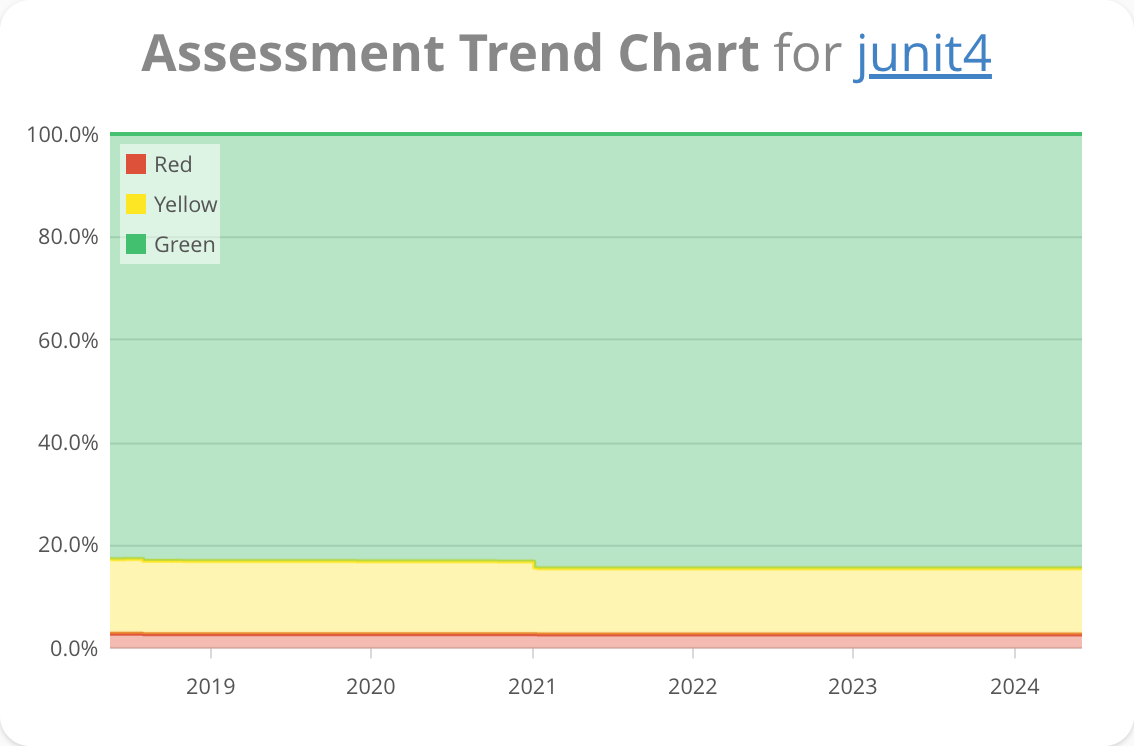 | 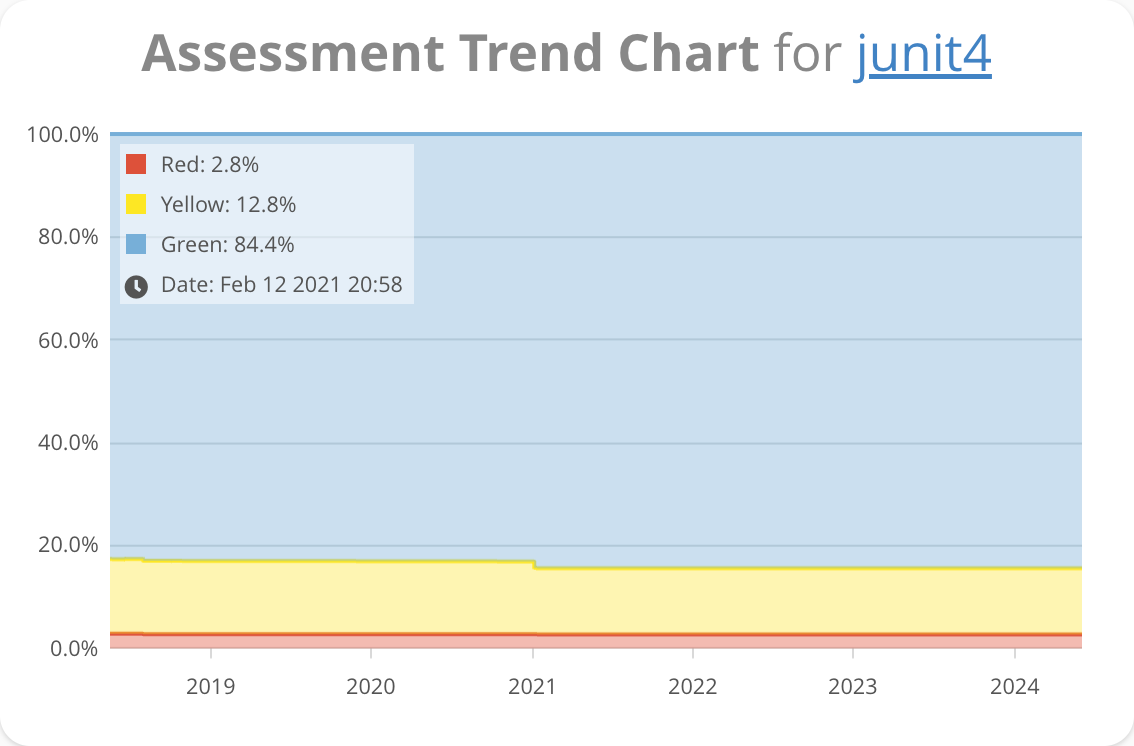 |
| Metric Bars | 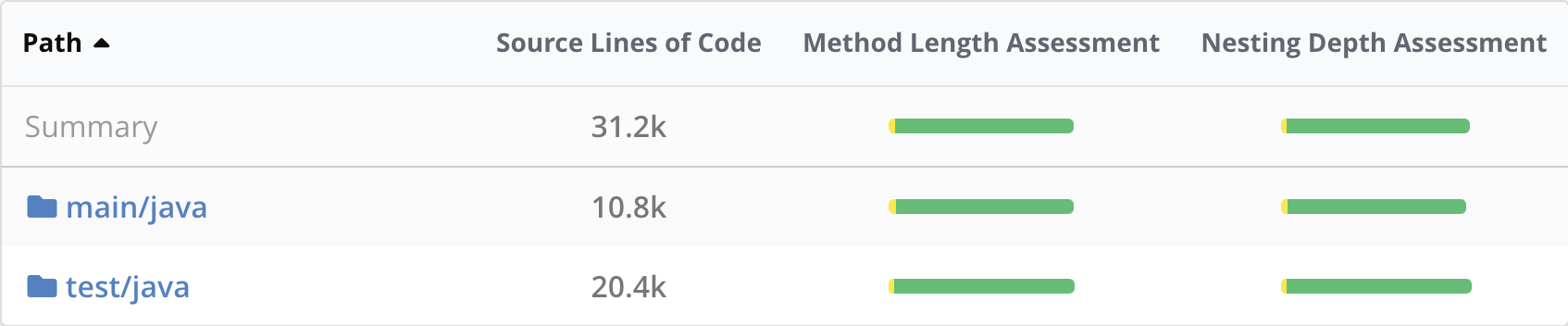  | 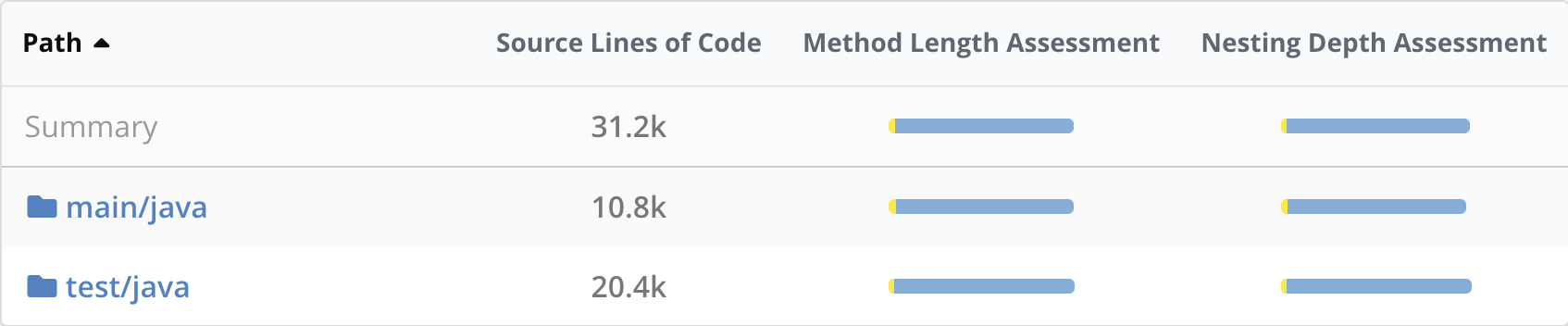  |
| Test Gap Trend Chart | 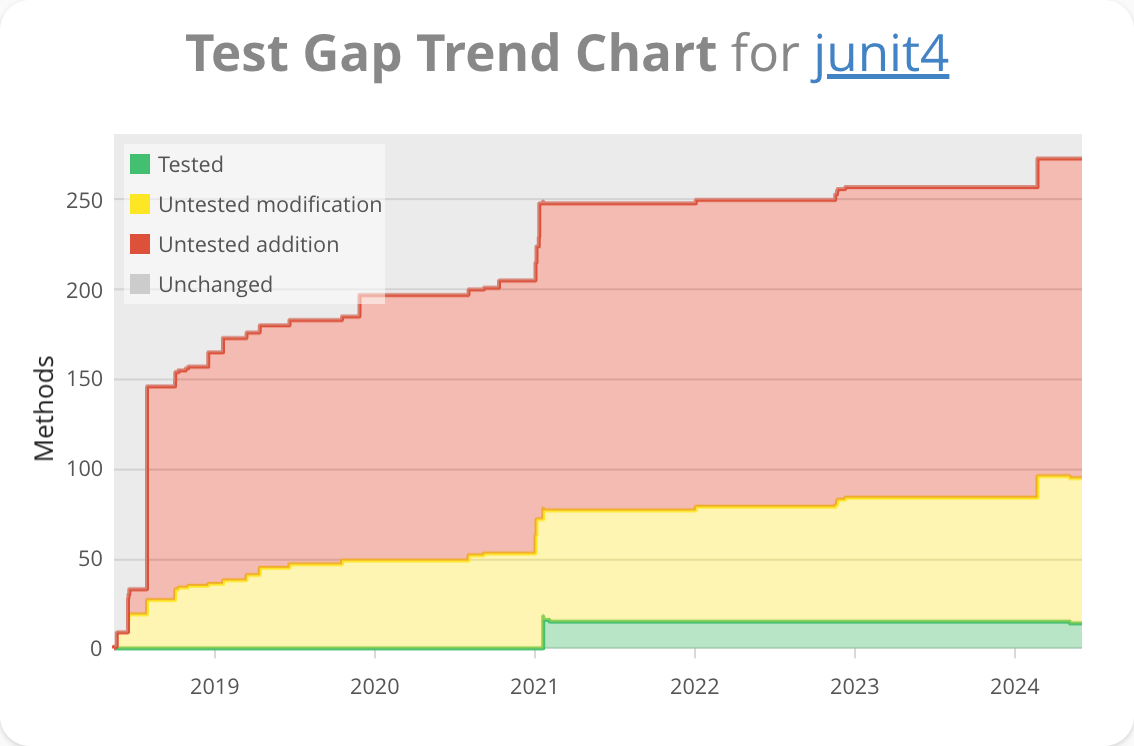 | 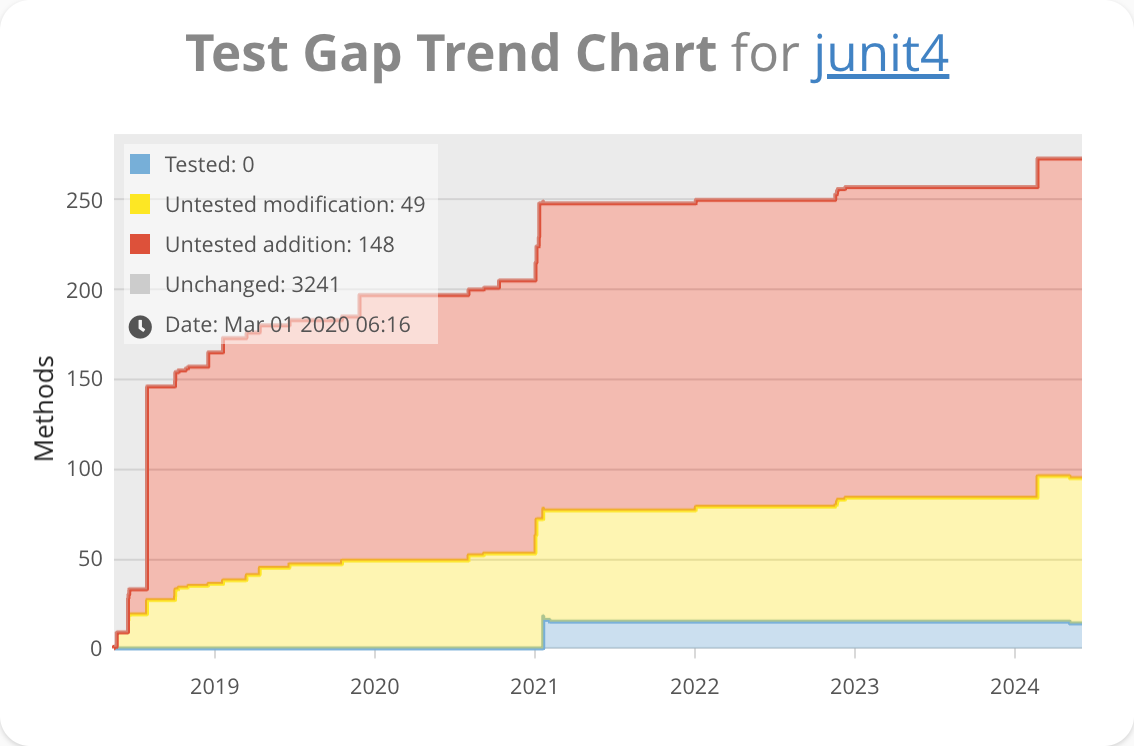 |
