Merge Requests Activity View
The Merge Requests view provides an overview over all merge requests imported from a connected code collaboration platform that supports merge or pull requests. When you open the Merge Requests view, you will first see the list of open merge requests:
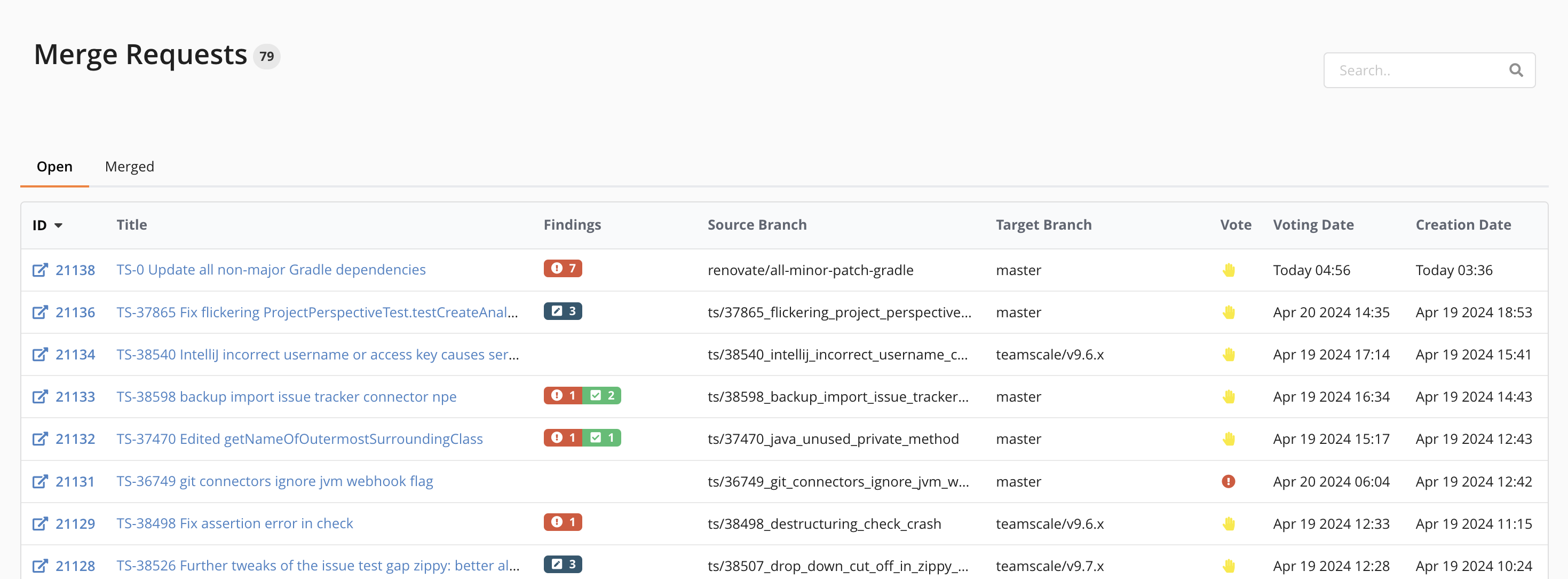
Next to the merge requests metadata, such as title, the name of the source and target branch, and creation date, it shows the summary of findings in the corresponding changes, as well as when Teamscale last voted on the merge request. The voting column shows one of the following states:
| Positive vote: No findings were produced for the merge request. Only applicable if the `Enable Voting for Findings` option is set. | |
| Negative vote: The merge request has unresolved findings. Only applicable if the `Enable Voting for Findings` option is set. | |
| Neutral vote: No vote was performed. This is the default if `Enable Voting for Findings` option is not set or not available. | |
| Error: The voting process failed with an error. | |
| Vote pending: Teamscale has not voted yet on the merge request. | |
| Voting skipped: The voting was skipped, for example, because the merge request was already closed or the vote is incomplete as Teamscale is still waiting for relevant build jobs to finish. |
Merge Request Detail View
The Merge Request Detail view repeats the information about the merge request title, the author, the voting state, source and target branch. Additionally, it provides links to view the merge request in the code collaboration platform and Teamscale's Delta perspective at the very top. 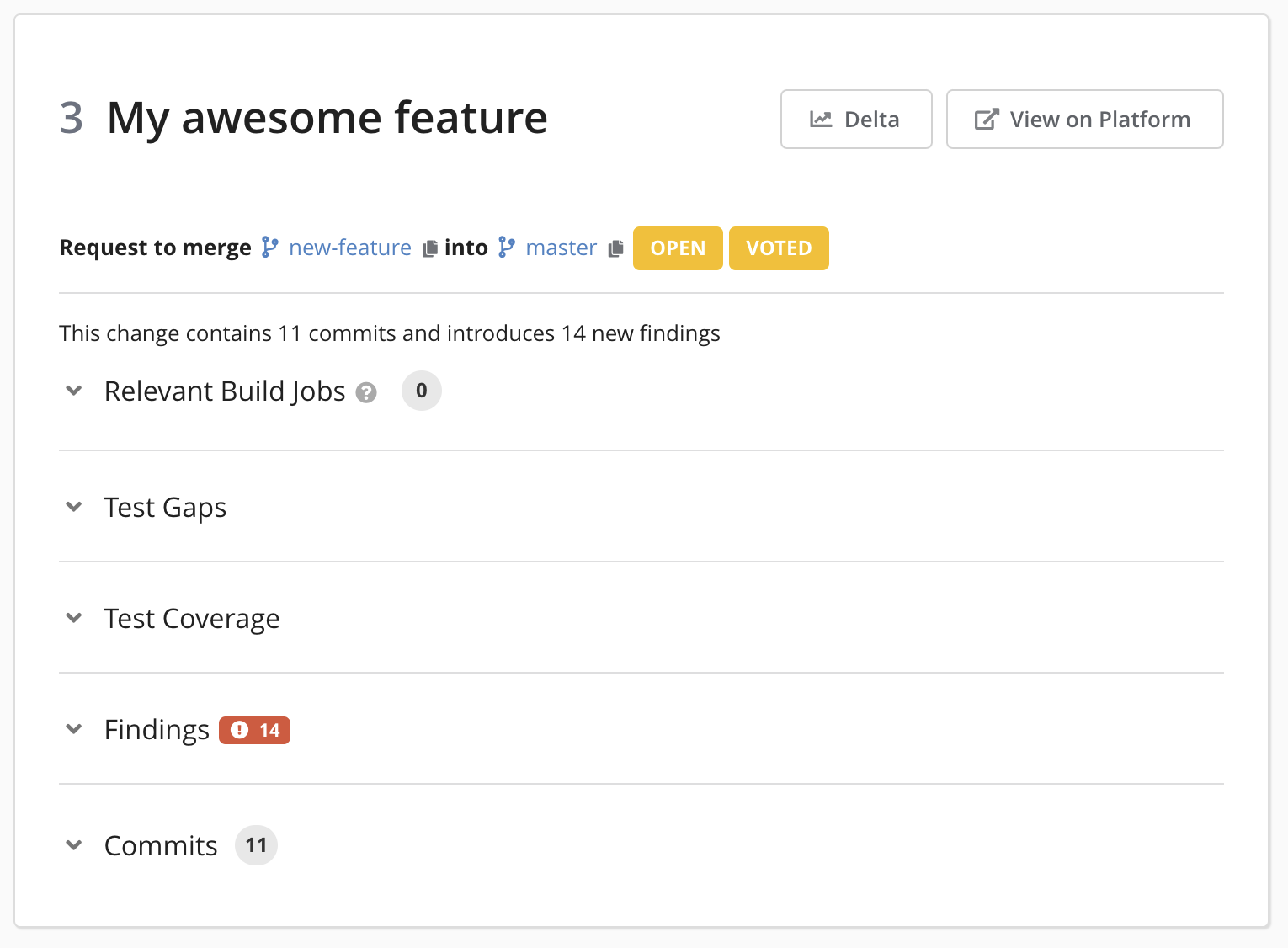
Relevant Build Jobs
Displays the relevant build jobs that need to be finished before Teamscale can provide a meaningful vote.
How-to
See our article on how to configure the relevant build jobs.
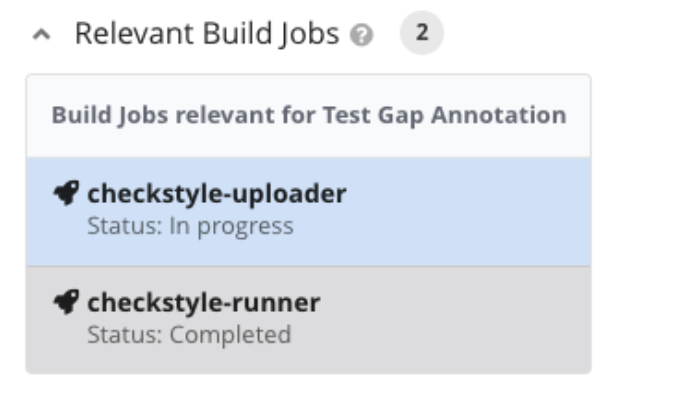
Test Gaps
Shows a test gap treemap of all methods that have been added or changed in the merge request.
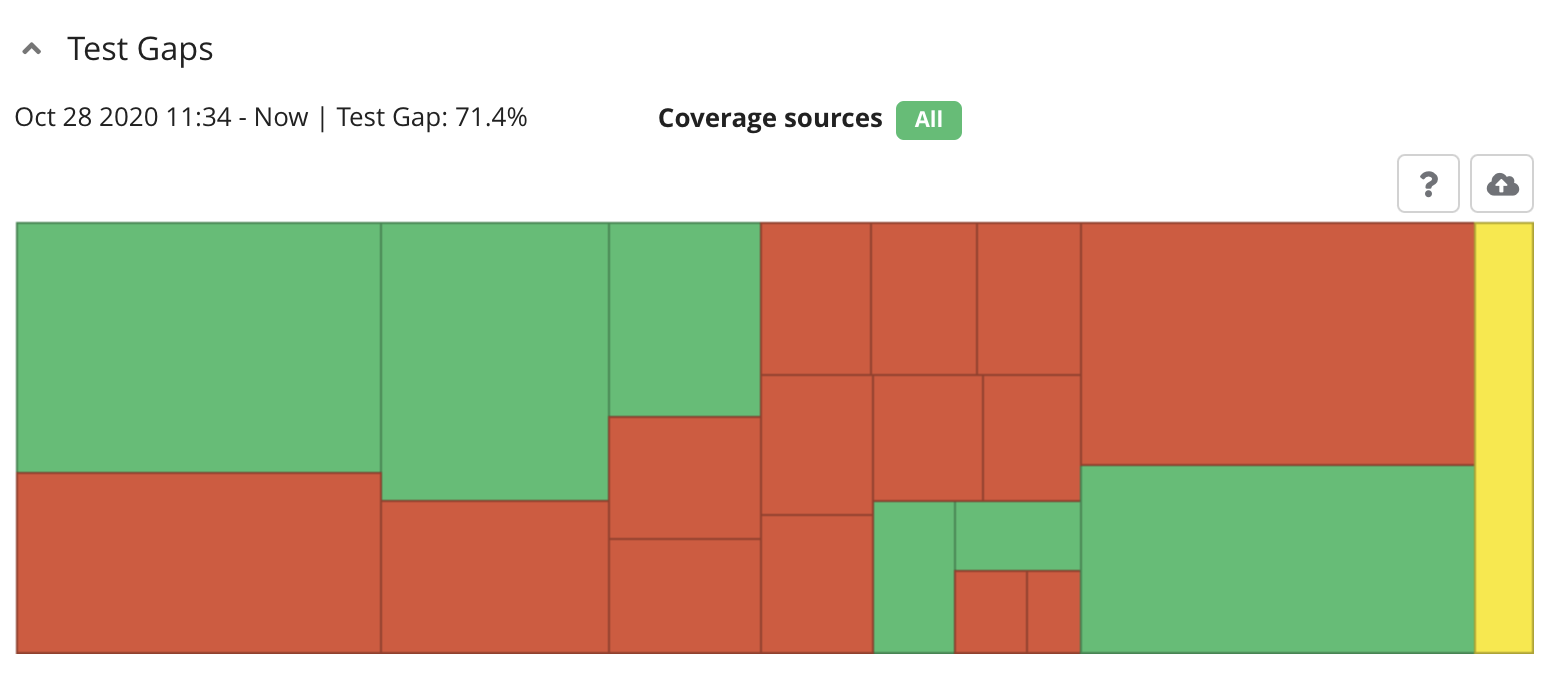
Test Coverage
Shows a table of all files that have been added or changed in this merge request together with the percentage of how many of the changed lines have been covered by tests.
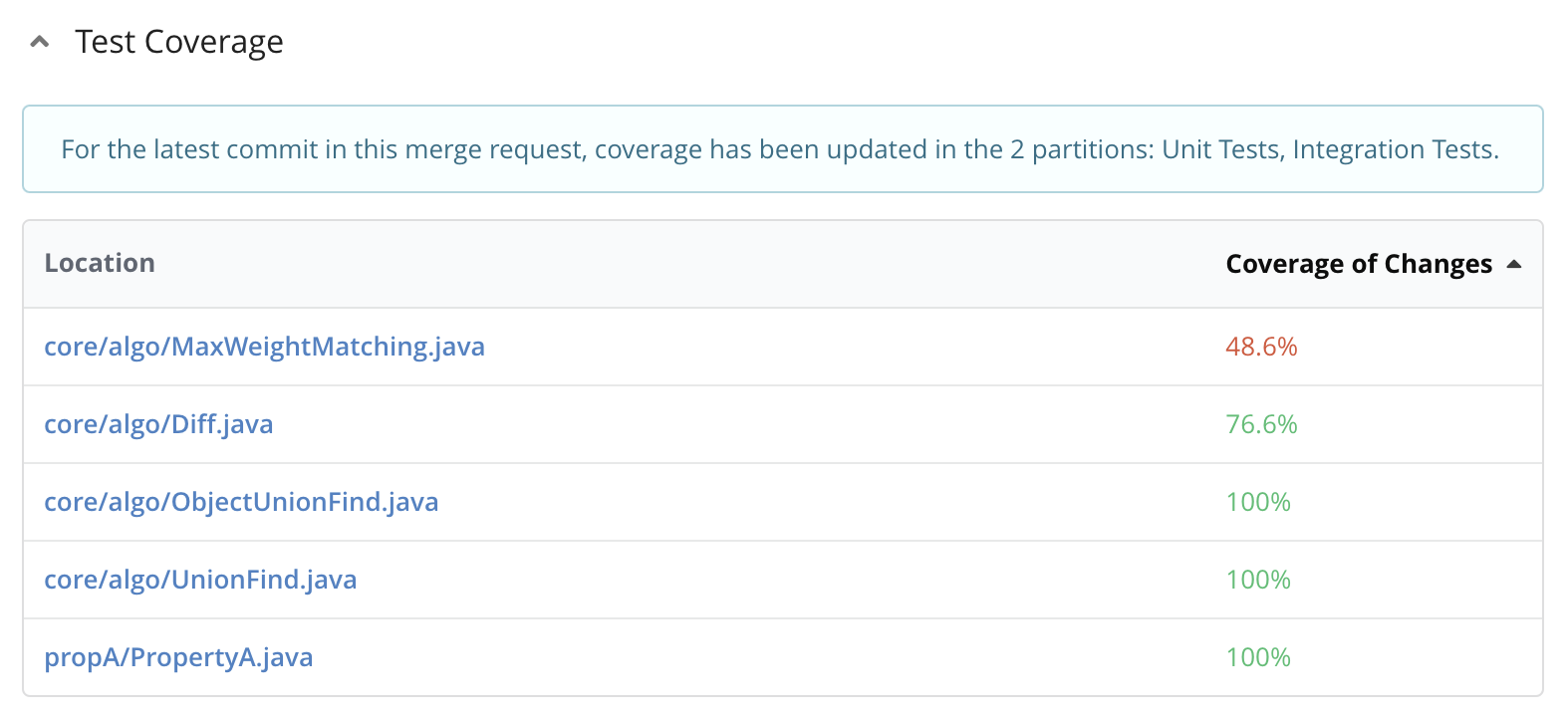
The percentage of Coverage of Changes is shown in green if the coverage is equal to or above the threshold defined via the Line coverage threshold connector option. Removed files are not shown in the table as well as test code, as defined by the Test-code path pattern option.
