How to Manage Roles in Teamscale
Teamscale allows creating new roles with the set of permissions you would like to grant to users within projects or for administrative duties. Therefore new project- and global roles can be created with a custom set of permissions. Furthermore, existing roles can be edited to change the permissions for all assignments of that role or deleted if they are no longer needed.
Necessary Permissions
To edit roles, the global permission Edit Roles is required. Note that this is a powerful permission which should only be granted to Teamscale administrators.
Role Configuration Page
Project- and global roles can be created, edited and deleted on the Roles page of the Admin perspective. There exits a section for global roles and projects roles as shown here:
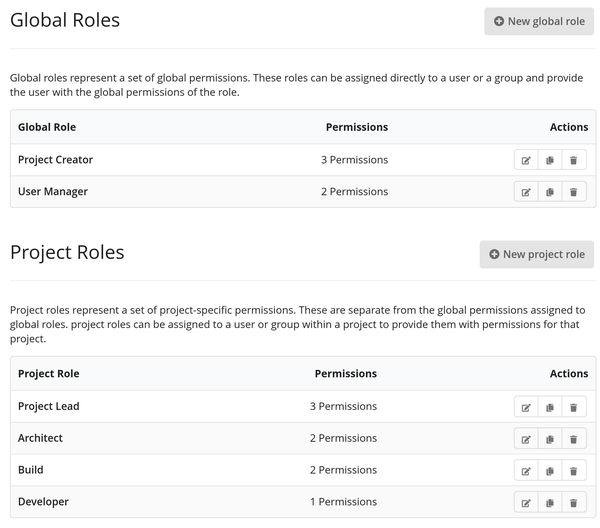
Existing roles can be edited using the button and deleted using the button.
Creating a Project Role by Example
This section describes the creation of a new project role.
First, navigate to the role configuration page. Next, click the + New project role button which will show a dialog for creating a new role. In this example the role Senior Developer is created which should be able to Mark yellow findings in addition to view the project. Click the button + Select Permissions to add the granted permissions. From the dropdown menu, pick the View Project permission. Repeat the last previous two actions for the Mark Yellow Findings permission as shown here:
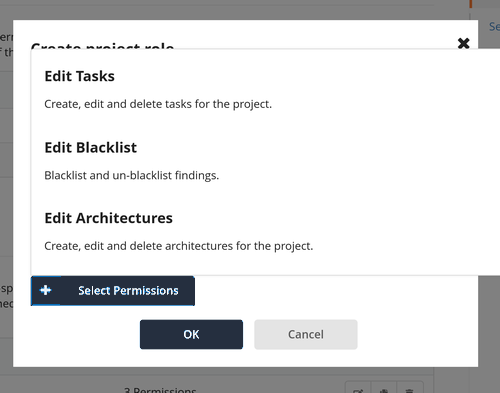
After adding the roles fill the role name field with Senior Developer and optionally add a short description. The result of these steps is shown here:
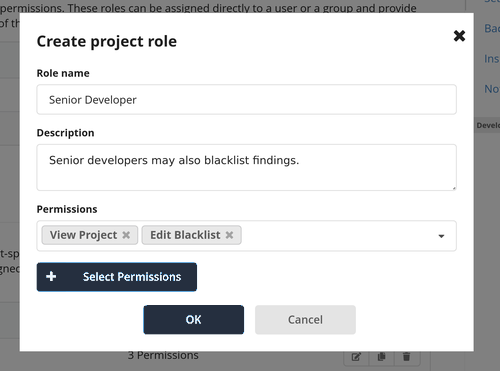
Lastly, click the OK button to create the role. The role is now shown in the table for project roles and can be assigned to users or groups as outlined here
