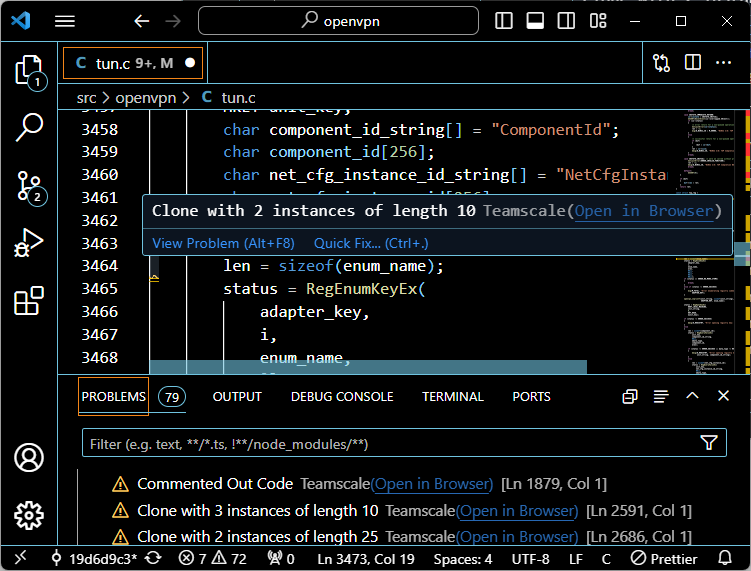Teamscale Integration for Visual Studio Code
Teamscale integrates with Visual Studio Code. Before installing the Teamscale Integration for Visual Studio Code, make sure its system requirements are met.
Installing the Extension
Depending on your needs, there are several options to install the Teamscale Integration for Visual Studio Code.
Installing the Latest Version From the Visual Studio Marketplace (recommended)
For most users, installing the latest version of the plug-in from the Visual Studio Marketplace is recommended.
- Select Preferences > Extensions.
- Search for
Teamscale. - Select Install.
- Restart the IDE to conclude the installation.
Installing Any Version From the CQSE Website
Unlike the Visual Studio Marketplace, the CQSE website offers both the latest version and older versions of the plug-in.
- Download for Windows (x86):
- Latest Version: https://downloads.teamscale.com/ide/vscode/latest/teamscale-integration-for-vs-code-win32-x64.vsix
- Older Version: https://downloads.teamscale.com/ide/vscode/vM.N.x/teamscale-integration-for-vs-code-win32-x64.vsix (replacing
M.Nby the feature version you need but keeping the.x, e.g.,7.8.x)
- Download for Linux (x86):
- Latest Version: https://downloads.teamscale.com/ide/vscode/latest/teamscale-integration-for-vs-code-linux-x64.vsix
- Older Version: https://downloads.teamscale.com/ide/vscode/vM.N.x/teamscale-integration-for-vs-code-linux-x64.vsix (replacing
M.Nby the feature version you need but keeping the.x, e.g.,7.8.x)
- Download for macOS (x86):
- Latest Version: https://downloads.teamscale.com/ide/vscode/latest/teamscale-integration-for-vs-code-darwin-x64.vsix
- Older Version: https://downloads.teamscale.com/ide/vscode/vM.N.x/teamscale-integration-for-vs-code-darwin-x64.vsix (replacing
M.Nby the feature version you need but keeping the.x, e.g.,7.8.x)
- Download for macOS (ARM):
- Latest Version: https://downloads.teamscale.com/ide/vscode/latest/teamscale-integration-for-vs-code-darwin-arm64.vsix
- Older Version: https://downloads.teamscale.com/ide/vscode/vM.N.x/teamscale-integration-for-vs-code-darwin-arm64.vsix (replacing
M.Nby the feature version you need but keeping the.x, e.g.,7.8.x)
Once you have downloaded the appropriate .vsix file, perform the following installation steps:
- Select View Extensions from the VS Code menu bar.
- Select Install from VSIX... from the Extensions menu.
- Select the
.vsixfile you just downloaded. - Restart extensions when prompted.
Installing While Offline
In case you cannot reach the Visual Studio Marketplace during the installation, e.g., due to a security policy, you can perform an offline installation.
- Download the plug-in from the CQSE Website.
Installing Any Version From the CQSE Website - Double-click the Teamscale.vsix file.
- In the VSIX installer dialog, click Install.
- Restart Visual Studio Code.
Configuring the Extension
Please visit the documentation on the marketplace page for information on how to configure it.
If you set up the extension correctly you can inspect the Teamscale findings in the Problems panel.